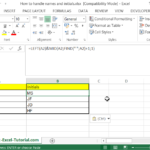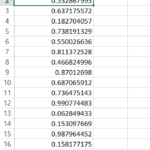Using Barcode Fonts in Excel: An Efficient Guide
From this Excel tutorial, you can learn how to use barcode fonts in Excel. I’ll share my knowledge and experience about implementing barcode fonts in Excel application.
What Are Barcode Fonts?
Barcode fonts are specialized fonts designed to create barcodes that represent alphanumeric data in a visual, scannable format. They are widely used in inventory management, retail, and various industries.
Why Use Barcode Fonts in Excel?
Using barcode fonts in Excel allows you to generate barcodes for your data directly within your spreadsheet. It’s an efficient way to prepare items for inventory, labeling, or tracking without needing specialized software.
Popular Barcode Fonts for Excel
- Code 39 (Free 3 of 9): Widely used and does not require a checksum. It’s alphanumeric and includes a special character set.
- Code 128: Highly compact and efficient, offering a broader range of characters than Code 39.
- UPC/EAN: Standard for retail and product identification globally.
- QR Code: A two-dimensional barcode that can hold a significant amount of data, including text and URLs.
How to Install Barcode Fonts in Excel
- Download the Barcode Font: Choose a barcode font and download it from a reputable source.
- Install the Font: Install the font on your system by opening the font file and clicking Install.
- Use the Font in Excel: Open Excel, type the data you want to convert into a barcode, and change the font of the cell to the barcode font.
Tips for Using Barcode Fonts Effectively
- Data Formatting: Ensure your data is compatible with the barcode format. Some types, like Code 128, may require specific formatting.
- Size and Scaling: Adjust the size of your barcode to ensure it’s scannable. Test scanning with an actual barcode scanner.
- Error Checking: Always verify that your barcodes scan correctly and represent the intended data.
Limitations and Considerations
- Licensing: Some barcode fonts are free, while others require purchasing a license, especially for commercial use.
- Complexity: More complex barcodes, like QR codes, may require additional software or generators to encode the data correctly.
Barcode fonts in Excel offer a straightforward way to generate barcodes for various applications. By selecting the appropriate font and understanding the requirements of your chosen barcode type, you can efficiently create scannable labels and tags directly from your Excel data. Whether managing inventory, organizing resources, or facilitating sales, integrating barcode technology into Excel enhances productivity and accuracy in data management and retrieval.