How to Calculate Percentage Change in Excel
Percentage change in Excel is used to determine the difference between two values as a percentage. This can be useful for comparing changes in financial data, such as sales or profits, over time.
In this lesson you will learn, how to calculate the change between two numbers.
Calculating Percentage Change in Excel
Percentage change is typically calculated using the formula (New Value – Original Value) / Original Value.
This formula accurately calculates the percentage change regardless of whether the values are positive or negative. While the formula (New Value / Original Value) – 1 also works for positive original values, it becomes less intuitive and potentially misleading when dealing with negative original values.
For accurate financial analysis and reliable calculations, it’s essential to follow this consistent approach to ensure your data interpretation is both clear and trustworthy.
About the ABS Function
The ABS function returns the absolute value of a number. The absolute value of a number is the number without its sign.
Syntax: =ABS(number)
The parameter represents the input value for your mathematical calculation, which can be either positive or negative.
Examples
Example 1: using ABS function to calculate percent change
Number1: 8
Number2: 5
Formula is: =(8/5)-1
or
Formula is: =(8-5)/ABS(5)

Result is: 60%
Full answer: 8 is 60% greater than 5.
Example 2: simple way to calculate percent change
Number1: $15 000
Number2: $10 000
Formula is: =(15000/10000)-1
or
=(15000-10000)/ABS(10000)

Result is: 50%
Full answer: $15 000 is 50% greater than $10 000.
Example 3: Calculating percentage change with a negative value
Let’s calculate the percentage change from 3,000 to -6,000. Using the formula (New Value – Original Value) / Original Value, the calculation is (-6000 – 3000) / 3000, which equals -3 or -300%.

This indicates a 300% decrease from 3,000 to -6,000.
Full answer: -6 000 is 300% less than 3 000.
Tip – percent style formatting
After calculating the percentage change, you can format the cell to display it as a percentage by navigating to the Home tab, and in the Number group, clicking the % (Percent Style) button.

This will display the result with a percent sign (%). You can further control the number of decimal places displayed using the Increase Decimal or Decrease Decimal buttons next to the Percent Style button. Mastering these percentage calculation techniques in Excel empowers you to analyze trends, track growth metrics, and make informed business decisions with confidence.

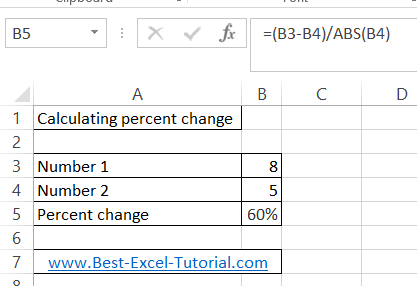



Leave a Reply