How to remove cell border color
In this Excel tutorial lesson, we will learn how to remove the cell border color in Excel.
There are several methods to remove the border color. We have the option of selecting from the same.
How to remove borders?
Let’s start by applying cell borders. Then select the line color. We can also choose the line style among the following:
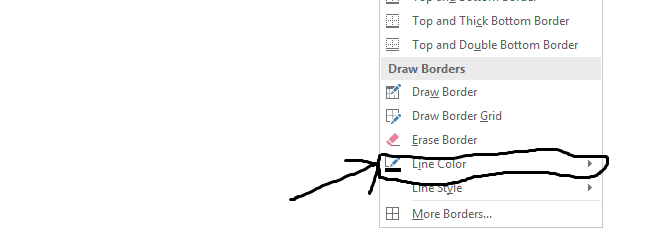
If we want to customize it more, we can click the option “More Borders”.
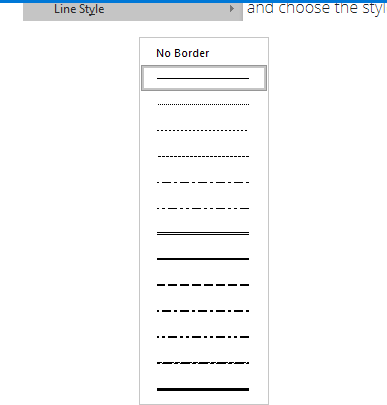
It will open the format cells dialog box as shown next:
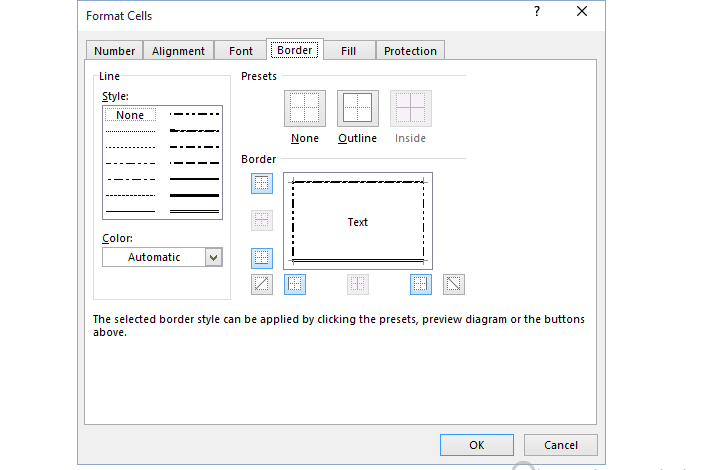
Click on the line style and color that you want, and then click one or more buttons to indicate the border placement.


Leave a Reply