How to convert negative number to positive?
The steps below shows how to convert a negative number to a positive number.
Data preparation
Write -1 in a blank cell, copy it and then select the negative numbers.
Note: If a negative number are not adjacent, select the first negative number and then hold Ctrl key, and select the other negative numbers.
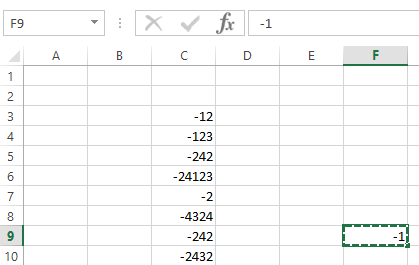
After you have selected all the negative number, right click, a drop down menu will appear from which you have to select “Paste Special”.
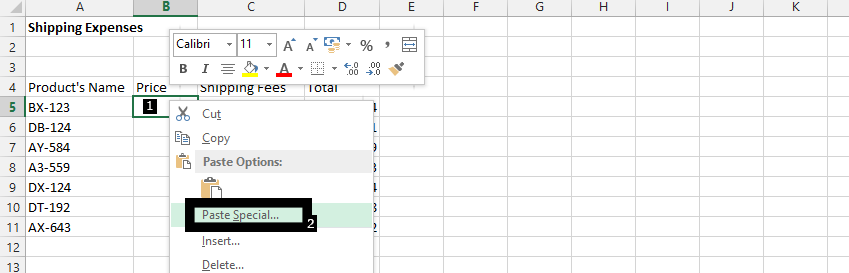
Using the Paste Special dialog box
A new drop-down menu will appear. Select “Paste Special” option at the bottom of the drop-down menu then select “Multiply” option from the operation.
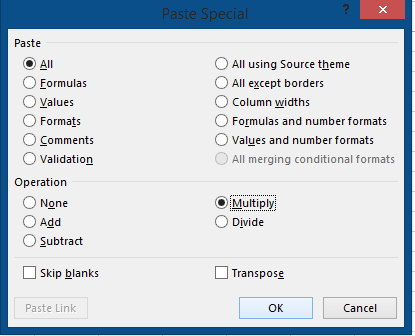
All the negative number selected are now positive.


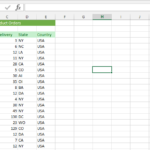
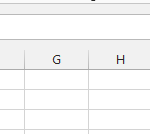
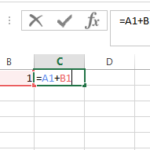
Leave a Reply