How To Calculate Variance Of Uniform Distribution In Excel: Complete Guide
When all possible outcomes of an experiment are equally likely to occur, this is a uniform distribution.
Definition
To learn how to calculate variance of uniform distribution in Excel, the formula calculates the probability of a desired event occurring within a defined interval.
We can calculate the variance of uniform distribution to demonstrate the spread or degree of dispersion of the values of the probability distribution.
The variance of the distribution is σ2 = (b – a)^2 / 12. In this formula b is the maximum value of the interval, a is the minimum.
For example, some plane spotters are tracking flights at a busy airport, they know flights takes off every 45 – 60 minutes, but they also want to calculate the spread of the take-offs. In this example the maximum value of the interval is 60, the minimum is 45.
Steps To Calculate The Variance Of A Uniform Distribution
The steps below will take you through the process using sample data, using the above scenario.
1. Open the spreadsheet How To Calculate The Variance Of Uniform Distribution In Excel.
2. The equation to calculate the variance of uniform distribution is =(b-a)^2/12
- b = maximum values of the interval
- a = maximum values of the interval
3. Identify the maximum values of the interval – 60 minutes in our example.
4. Identify the minimum values of the interval – 45 minutes in our example.
5. In C5 enter =(C3-C2)^2/12, press Enter.

6. In this how to calculate variance of uniform distribution in Excel example, the result displays the calculated variance.

It’s important to note that the uniform distribution is a continuous probability distribution with a constant probability density over a defined interval. The variance of a uniform distribution represents the spread of the distribution, with a larger variance indicating a more spread-out distribution.

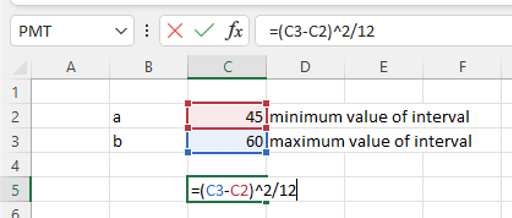


Leave a Reply