How to Enable the Developer Tab in Excel
The Developer tab in Excel is hidden by default and must be manually enabled to access advanced tools like VBA editor, macro recording, and form controls (checkboxes, buttons). This tutorial explains how to show the Developer tab in Excel ribbon quickly and easily.
How to enable Developer tab in Excel
Follow these steps to activate the Developer tab in Excel for access to macros, VBA, and advanced controls:
Start by clicking the File menu in Excel to begin customizing the ribbon.

From the File menu, choose Options at the bottom to open the Excel Options window.

In the Excel Options panel, click Customize Ribbon to manage which tabs appear in the ribbon.

In the Main Tabs section, check the box next to Developer to display the tab.

Click OK to save your changes and reveal the Developer tab in the Excel interface. You will now see the Developer tab in your Excel ribbon, ready for macro programming and form control tasks.
![]()
Congratulations-you’ve successfully enabled the Developer tools in Excel, unlocking features like VBA scripting and custom form design.
With the Developer tab now visible, you can begin exploring its tools for creating macros, inserting form controls, working with VBA code, and customizing the Excel environment to automate tasks and enhance your spreadsheets’ functionality.

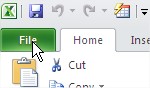



uOJeWxrun
Thx, it works