How to Explode a Pie Chart in Excel
In this lesson, you will learn a few tricks for pie charting. You will know how to explode single slices out of a pie chart in Excel.
In Excel, you can explode one, several, or all the slices of a pie chart. Here are examples of how this might look like a pie chart in Excel:
Pulling by mouse
To explode a single slice of the pie together, select it and drag and drop it off of the chart.
To pull all the slices of the pie together, select all of the slices and drag and drop them.
To restore the default, select all the slices. Use the drag and drop method to pull them to the center of the pie chart.
Exploding by the Format Data Point menu
You can also explode a slice out of a pie chart the other way. Just right-click the pie chart and select Format Data Point.
You can set up the Point Explosion here. The higher the percentage, the further from the center of the pie chart it appears.
This is how you explode slices of a pie chart in Excel.

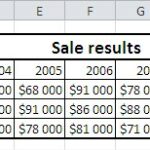
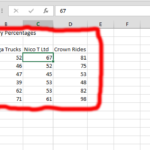
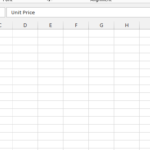
Exploding out slices of a Pie Chart in Plotly : Pythoneo
[…] See also: Exploding out slices of a Pie Chart in Excel […]