How to Make a Flow Chart in Excel
A flowchart is something that successfully makes your decision process easy to get the result you like. We are going to create a flowchart using Microsoft Excel.
Creating a flow chart
In Excel, you’ll find drawing tools that are perfect for creating flowcharts. Click on the “Insert” tab in the Excel ribbon.
Under the “Insert” tab, locate the “Shapes” option. Click on the shape you want to use for the first step of your flowchart.

Click on the shape you want to use for the first step of your flowchart. You can choose from standard shapes like rectangles, ovals, diamonds, and more.

Click on the shape you’ve just inserted, and a text box will appear inside it. Type in a brief description of the action or decision this shape represents (e.g., “Click on Insert”).
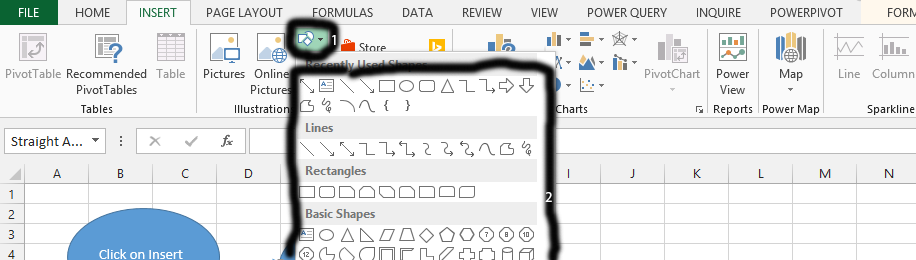
To connect this shape to the next step in your process, go back to the “Shapes” menu under the “Insert” tab. Select a line or arrow to connect the shapes. Place it beside the first shape and connect it to the next shape you want to add.
Repeat steps to create additional shapes and lines for each decision, action, or outcome in your process. Excel allows you to adjust the size and position of shapes easily, making it a convenient tool for building complex flowcharts.

Excel provides options to format and customize your flowchart. You can change the color, font, and line styles to make your flowchart visually appealing and easy to follow.

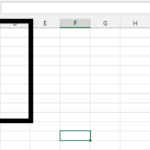
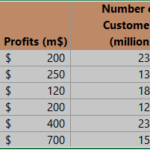
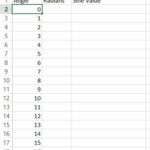
Leave a Reply