How to Use VLOOKUP in Excel to Keep Formatting Consistent
When you use the VLOOKUP function in Excel, the formatting of the lookup value or the lookup result may change depending on the format of the source data.
Benefits of Keeping Formatting Consistent
There are several benefits to keeping formatting consistent when using the VLOOKUP function. First, it can make the data easier to interpret and analyze. When all of the data is formatted consistently, it is easier to see patterns and trends. Second, it can make the data more professional and polished. A consistent format can make your reports and presentations look more professional and polished. Finally, it can help to prevent errors. When the formatting is consistent, it is less likely that you will make errors when entering or manipulating the data.
Methods to Keep Formatting Consistent
There are a few ways to keep the formatting consistent:
Use the “Exact” match option
When using the VLOOKUP function, you can specify an optional “match_type” argument. If you set this argument to “0” or “FALSE”, Excel will perform an exact match, which means that the formatting of the lookup value will not affect the result.
Use the TEXT function
If you want to preserve the formatting of the lookup value, you can use the TEXT function to format the value as text before using it in the VLOOKUP formula. For example, you can use the formula =VLOOKUP(TEXT(A1, “0.00”), Table1, 2, FALSE) to lookup a value in Table1 based on a number in cell A1 formatted as a decimal with two places.
Use conditional formatting
After performing the VLOOKUP, you can use conditional formatting to apply the same formatting to the lookup result as the source data. To do this, select the cell with the lookup result, go to the “Home” tab in the Excel ribbon, and click on “Conditional Formatting”. Then, select “Highlight Cells Rules” > “Equal To” and enter the source data value. Finally, choose the desired formatting for the matched cells.
Use Cell References
Instead of directly entering lookup values in your VLOOKUP formula, use cell references. This way, the formatting of the referenced cells will be preserved. For example, if your lookup value is in cell A1, use =VLOOKUP(A1, Table1, 2, FALSE).
By using these methods, you can ensure that the formatting of the lookup value or the lookup result remains consistent, even if the source data has a different format.

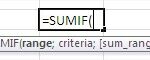
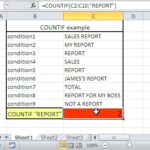

Leave a Reply