How to solve your changes can’t be discarded
The message “Your changes can’t be discarded” in Excel typically appears when you have made changes to a worksheet but have not yet saved them, and you are trying to close the workbook or the application without saving your changes.
To solve this issue and discard your changes, follow these steps:
- Click on the “Cancel” button on the prompt that says “Your changes can’t be discarded”.
- Go to the “File” menu and select “Save As” or “Save” to save your changes to the workbook.
- If you do not want to save the changes, you can choose to close the workbook without saving. To do this, go to the “File” menu and select “Close”. This will close the workbook without saving any changes you made.
- If the prompt continues to appear, try force-closing Excel by pressing “Ctrl+Alt+Delete” on your keyboard, selecting “Task Manager”, locating the Excel application, and clicking on “End task”.
- After force-closing Excel, reopen the application and try opening the workbook again. If you are prompted to recover unsaved changes, select “No” to discard the changes.
Here are some additional tips and information related to handling the “Your changes can’t be discarded” message in Excel:
- AutoSave Feature: To prevent the loss of unsaved changes, consider using Excel’s AutoSave feature. It automatically saves your workbook at regular intervals, reducing the risk of encountering this issue. You can enable AutoSave by going to the “File” menu, selecting “Options,” and then choosing “Save.” Here, you can configure the AutoSave settings to your preference.
- Manual Saving: It’s good practice to save your work frequently, especially when working on critical or extensive Excel files. You can manually save your workbook by pressing “Ctrl+S” on your keyboard or by going to the “File” menu and selecting “Save” or “Save As.” Backup Copies: If you’re concerned about losing data due to accidental changes or unsaved work, consider creating backup copies of your Excel files. You can make a duplicate copy of the file before making substantial changes or periodically create backup versions of your work.
- Document Recovery: If you’ve accidentally closed Excel without saving and later regret not saving your changes, Excel may offer a document recovery option when you reopen the program. It’s a good idea to check this option and see if your unsaved work can be recovered.
- Managing Your Excel Add-Ins: Sometimes, third-party Excel add-ins can cause issues with saving and discarding changes. If you experience persistent problems, consider disabling or removing add-ins to see if it resolves the issue.
- Protecting Worksheets: In some cases, workbook or worksheet protection settings can prevent you from saving changes. Review the protection settings and ensure they are configured as intended.
- Advanced Document Recovery: If you’ve tried all the above methods and still can’t recover your changes, you might want to explore advanced document recovery methods, such as using file recovery software. These are typically more relevant if you’ve lost the actual file.
- Data Recovery Services: In extreme cases where valuable data is lost due to unsaved changes, you might consider professional data recovery services. These services can help recover data from corrupted or lost Excel files.
Remember, it’s always a good practice to save your work frequently, keep backup copies, and use features like AutoSave to minimize the risk of losing important data in Excel.

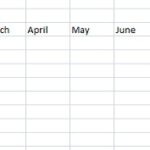
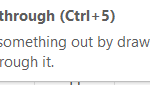

Leave a Reply