How to calculate false position?
If you want to learn how to calculate false position in Excel, you are in the right place. We will explain what false position is, how it works, and how to apply it in Excel with a simple example.
Table of Contents
How to calculate?
The example that we are using consists of five attributes. They are all placed well in a table.
We have two values that are already set, xl and xu. For the sake of this article, their values are 0 and 2.
We are first going to calculate f(xl) and f(xu).
We are going to use this formula:
=EXP(-x^2)-x-10
Replace all X’s with the coordinates of xl’s cell. In our case, the result we got was -9. We are going to do the same thing now with f(xu), and by doing that we got 42.5982.
Now we are left with xr. We are going to calculate it with this formula:
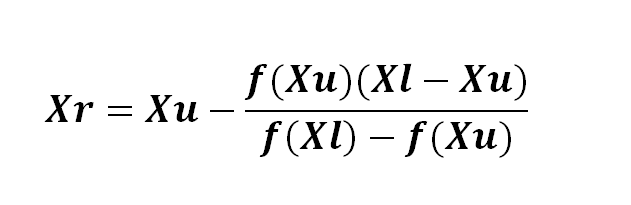
This may seem like a lot of brackets, but that’s because you have to replace all the X’s with the coordinates that match them.
The result we got is 0.34885. That’s how yours should’ve turned out if you followed the same example.
And the last thing that we have to calculate is f(xr). We are going to use the same formula that we used for calculating f(xl) and f(xu), and the result is -9.2194.
To fill up the other rows, are you going to start by creating a new xl and xu.
For a new xl use this formula:
=if(f(xl)*f(xr)<0,xl,xr)
For a new xu use this formula:
=if(f(xl)*f(xr)<0,xr,xu)
Copy and paste the rest and if everything works, you did it. You used the false position method.

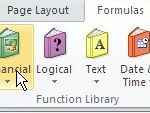
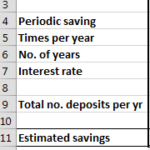
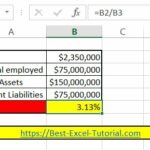
Leave a Reply