How to Calculate Production Efficiency in Excel
Production efficiency is a measure of how effectively a company uses its resources to produce goods or services. It can be calculated in a number of ways, but one common method is to use Excel.
In this article, we will show you how to calculate production efficiency in Excel. We will also provide you with a free template that you can use to calculate production efficiency for your own business.
Production data preparation
For the calculation of efficiency, we need data that looks like this:

To calculate production efficiency in Excel, you will need the following data:
- The total time spent on the production process
- The amount of time that was actually productive
Once you have this data, you can use the following formula to calculate production efficiency:
Production Efficiency = (Actual Production Time / Total Production Time) * 100
For example, if the total production time was 10 hours and the actual production time was 8 hours, then the production efficiency would be 80%.
Note: The scenario assumes knowledge of manufacturing efficiency and transactional efficiency. The numbers shown beneath the circles in the image above represent the sum of delays and processes (for example, Prototype).
Efficiency calculations
Click under Total (G2) (1), and type =SUM(A2:F2).

Click under Manufacturing Efficiency (H2) (1), and type =D2/G2 (2).

Note: If you wish, you could right-click on the result, choose format cell, choose percentage, and then click ok. You can also use this step for other activities. The B2, D2, and F2 are Added-value time.
Click under transactional efficiency (I2) (1), and type =D2/D5 (second circle) (2).

Note: You may need to adjust the formula based on your specific requirements and data. Also, make sure that the actual and standard output values are in the same units of measurement, such as units per hour or units per day, to ensure that the efficiency calculation is accurate.

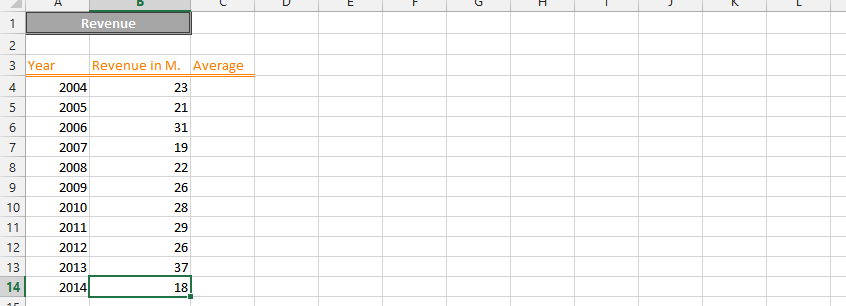

Leave a Reply