How to calculate GST?
GST stands for Goods and Services Tax. GST is a value-added tax that is applied to the sale of goods and services in many countries, including India, Canada, and Australia. Calculating GST is going to be made easy, with these simple steps.
Table of Contents
Data preparation
Create a new Excel spreadsheet and enter the following columns:
- amount excluding GST tax
- the amount of GST
- GST rate
- amount including GST tax
You should first layout the price before the GST.

GST formula
The formula for calculating the GST tax is:
GST amount = amount before GST * GST rate
Click on the column beside GST amount, and decide the rate you would like the GST to be. We are going with 15%, and therefore writing = B3 * 0.15
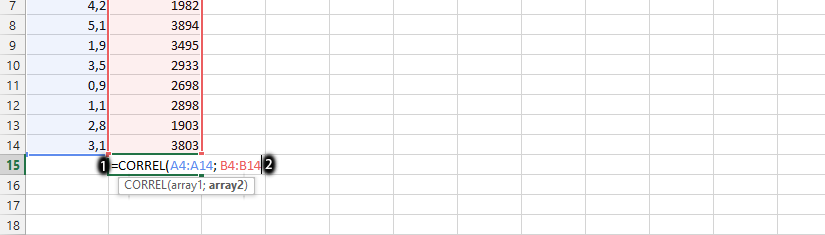
Note: the GST amount has to be in form of percentage, and use only between 0.0 to 1.
In my table, the amount before taxes is in cell B3. The tax rate is 15%. The formula is = B3 * 0.15, but you can also write it as = B3 * B5 because I entered the tax rate in cell B5.
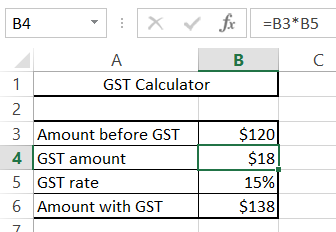
Calculations show that the GST amount is $18.
Calculation of the price including GST
To calculate an amount that includes GST, you need an amount without GST. You also need to know the GST rate.
To calculate the price containing GST, use this formula:
Price including GST = price without GST + (price without GST * GST rate)
In the example below, the Excel formula is: =B3+(B3*B5). Use it to get the answer.
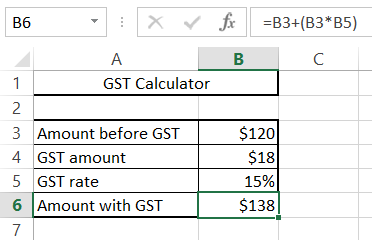
This is how to calculate GST in Excel. You can download free GST calculator template here

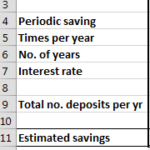
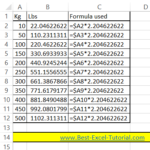
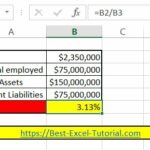
Leave a Reply