How to Add Custom Menu?
Adding a custom menu to your Excel toolbar is a great way to save time and improve your productivity.
By adding the most commonly used functions to your own menu, you can quickly access them without having to scroll through the Ribbon or memorize keyboard shortcuts.
How to create own menu?
On the very top of the Microsoft Excel, you will see the tools. Click on the arrow pointing down.
![]()
Click on More Commands.
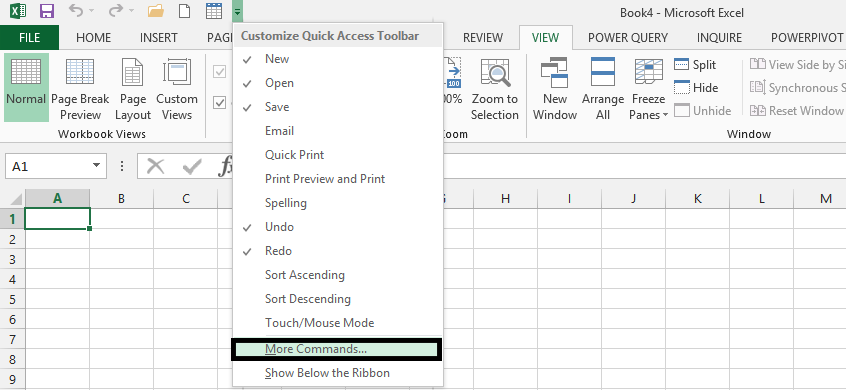
Note: Only follow this step, if the menu is not among the ones showing above more commands.
Click on the arrow beneath Choose Commands From, click on the menu you want to add, and click Add.
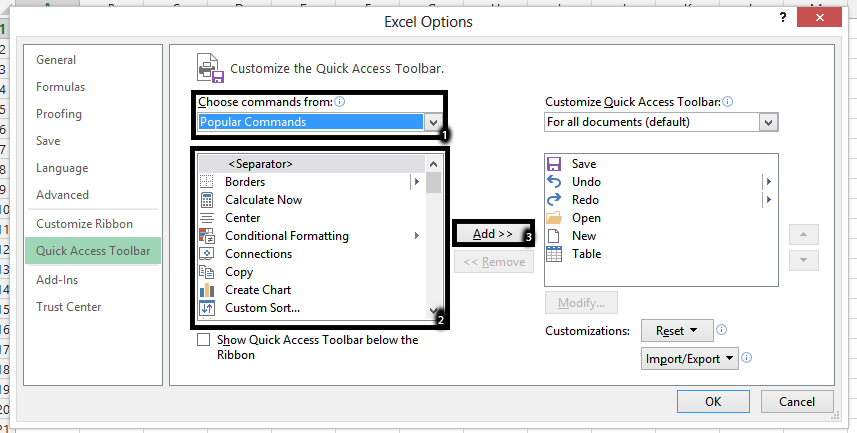
Custom UI Editor
To add a custom menu in Excel, you can also use the “Custom UI Editor” tool, which is a third-party add-in for Microsoft Office.
To download and Install the Custom UI Editor go to the “Custom UI Editor” website and download the latest version of the tool. Install the tool on your computer by following the on-screen instructions.
You can use this tool to add other custom elements to the ribbon in Excel, such as custom buttons, custom groups, and custom tabs. To remove the custom menu, simply delete the XML file from the “Customize the Ribbon” dialog box in Excel.


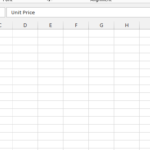
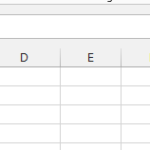

Leave a Reply