How to Calculate Age in Excel
Discover how to calculate age in Excel, a vital skill for data analysis and personal record-keeping. This guide provides detailed instructions on the age formula in Excel, ensuring you can confidently calculate age from date of birth.
What is the Age Formula in Excel?
The age formula in Excel, known as the DATEDIF function, is the key to calculate age from date of birth in Excel. The formula structure is:
=DATEDIF(birthdate, today,”unit”)
By inputting the appropriate parameters, this Excel age formula effectively turns your spreadsheet into an age calculator in Excel.
Age calculator
To calculate the age in Excel follow these steps:
1. In the table, put the necessary data, such as name and date of birth.
2. Click on the cell where you want to see a person’s age in years (for example, it is C2). Then in the box, type the following formula:
=DATEDIF(B2,TODAY(),”Y”)
B2 is the address of a cell containing a date of birth. Press the Enter key. Age will be calculated as indicated by our cells.
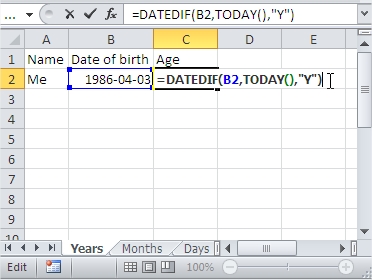
In the same way, you can show in Excel your age in months.
To do this, repeat steps 1 and 2, except that in the formula, instead of Y put M. The formula is the following entry:
=DATEDIF(B2,TODAY(),”M”)
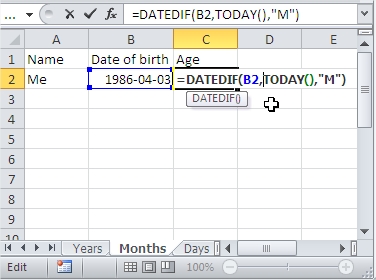
To calculate in Excel the number of days that have passed since a certain date, such as the date of birth, also repeat steps 1 and 2. This time the formula looks like this:
=DATEDIF(B2,TODAY(),”D”)
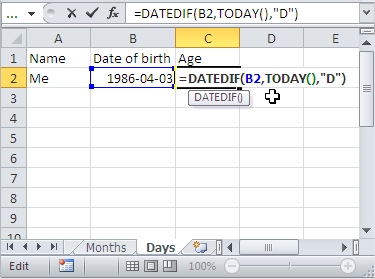
Of course, instead of always serving the B2 cell address of the date on which Excel is to start counting. An example formula is:
=DATEDIF(B2,”2013-5-1″,”M”)
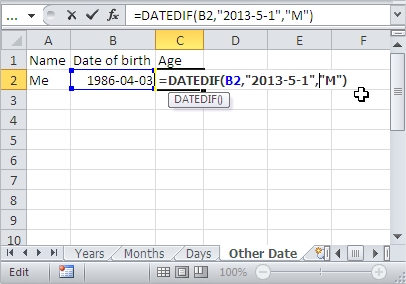
Keep this guide handy as a reference to make the most of the Excel age formula for all your data management needs.

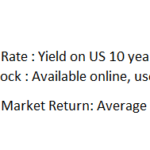
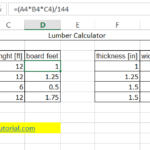
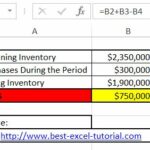
Leave a Reply