Time Series Graph
Are you responsible for preparing periodic reports? Does your company need you to create quarter reports? This Excel tutorial is perfect for you. Teach yourself here how to insert time series graphs in Excel.
Preparation of time series data analysis
In the case of time series plot, the key thing is to properly prepare the data. In order for the time series chart to be properly prepared, you need data that contain an equal time interval.
In my case, the data includes sales and cost of goods sold for quarters.
To start creating a times period graph, select your data table.
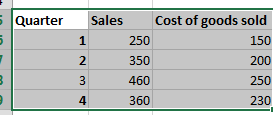
Inserting a time series chart in Excel
Then go to Insert > Scatter > Scatter with Smooth Lines. You will get a chart like this:
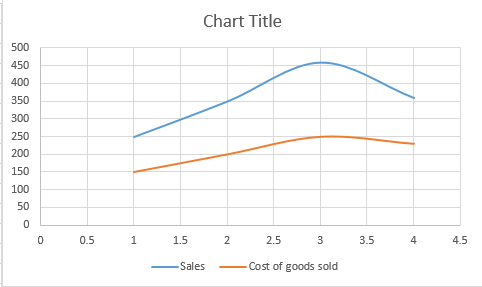
Edit horizontal axis. To edit the horizontal axis, right-click the horizontal and go to Format Axis. A tab will appear on the right.
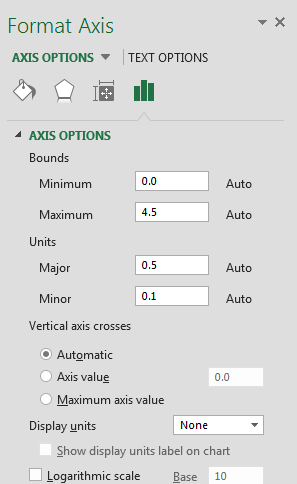
Under axis options, change the maximum to 4 and the major (under units sections) to 1.
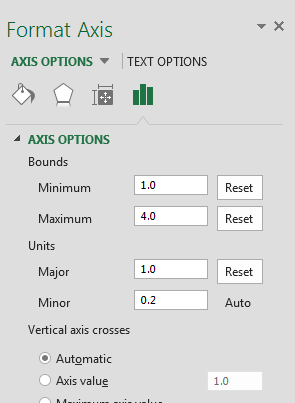
Delete the horizontal gridlines. Your final graph will look like this.
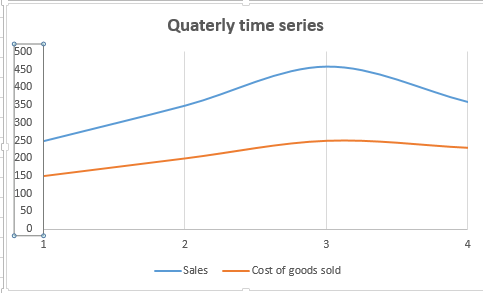
I only presented a simple timing chart, but hopefully you found out how to fix your problem.

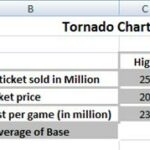

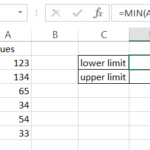
Leave a Reply