Excel Functions for Beginners: A Guide to Getting Started
Excel functions are pre-built formulas that perform specific calculations. They can be used to perform complex calculations quickly and easily.
To enter a function, first select the cell where you want the result of the calculation to appear.
Insert function
To insert a function in Excel, click the Insert Function icon.
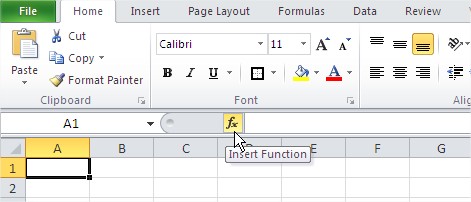
In the Search function, type the name of the function or a word that describes what the function does. When you click on the name of a function, a description of the function appears. This description can help you understand what the function does.
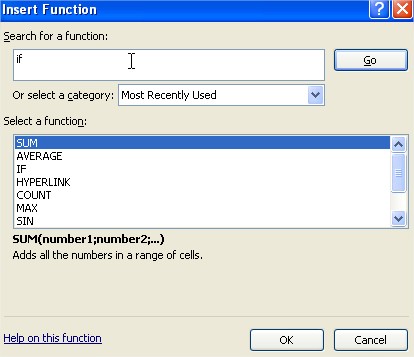
Functions categories
You can also choose the category you can find us an captivating feature, for example Financial functions.
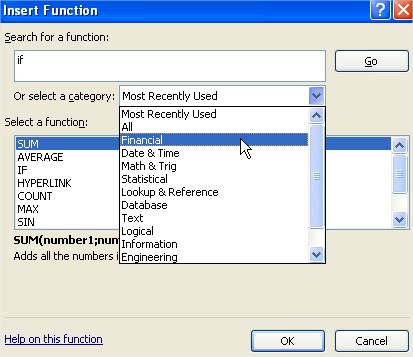
Clicking on the name of the function in the window Select a function under the list of names we see a description of the function. In many cases, this description allows us to understand, for what that function is.
The Function Arguments dialog box appears after you select a function.
In the first pane, type the cell addresses that you want to include in the function. Below the cell addresses, you see the current result of the function. If the function has a description, it is displayed below the result. The description also explains what the function does with each argument.

There are basic information, which you must know. More you can find in this webpage.

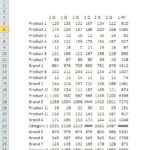
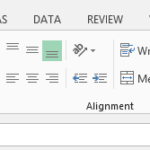

Leave a Reply